Thursday, May 13, 2010
Create One-Click Shutdown and Reboot Shortcuts
Friday, May 7, 2010
GET ON BLOCKED WEBSITES ANYWHERE!!!
Sunday, May 2, 2010
Google Search Tips and Tricks
- Search all Pages of a Site:-
- Search Title of Web Pages:-
- Search Free Music and Movies:-
- Search Particular Type of File(filetype:):-
- Search words in url of web pages(inurl):-
Create strong passwords
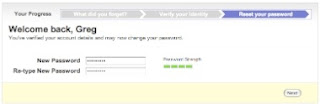
Strong passwords are important protections to help you have safer online transactions.
Keys to password strength: length and complexity
An ideal password is long and has letters, punctuation, symbols, and numbers.
- Whenever possible, use at least 14 characters or more.
- The greater the variety of characters in your password, the better.
- Use the entire keyboard, not just the letters and characters you use or see most often
Saturday, May 1, 2010
Turn ON/OFF Num Lock on Startup
Most of standard keyboards come with a small numeric keypad which identified by the numbers from 0 to 9. However, this numeric keypad is also served for some other functions such as "Page Up", "Page Down", "End", "Home", etc... depending on which mode of the "Num Lock" is being used. Many Windows users find this numeric keypad useful to type the numbers faster. But oopps... after hitting a several keys on the numeric keypad, you recognize the outcomes are not what you expected. Then you recognize the "Num Lock" mode is "OFF", so you just need to switch it on, and... start over your typing! The bad news is, by default, Windows turns the Num Lock off; however, the good news is, you can configure Windows to turn this Num Lock ON so that whenever you mean "number", you really get a number.
Read on, you'll get the details how to set Windows to keep the Num Lock status "ON" as default. In fact, you will need to make a small change on your Windows Registry to turn the Num Lock ON everytime Windows starts up.
IMPORTANT This article will guide to some steps to modify your Windows Registry. Stop if you're not familiar with the Windows Registry. Making a wrong change on the Windows Registry could cause critical problems to your computer.
Proceed at your own risks
This tip modifies the Windows Registry. So be aware and careful when following the steps. Damage the Windows Registry might damage your Windows.
- Open the "Registry Editor" ("Start" >> "Run", then type "regedit" and Enter).
- Expand to the following key:
HKEY_CURRENT_USER\Control Panel\Keyboard\ - Within the keyboard folder, you should have a string value named "InitialKeyboardIndicators" with a value of 0, 1, or 2.
- Double-click on this string value "InitialKeyboardIndicators" and edit the value to what you want. Below is the explaination of the values:
0: Num Lock is turned OFF on startup
1: Disable Num Lock
2: Num Lock is turned ON on startup
Find Product Key for Windows and Office
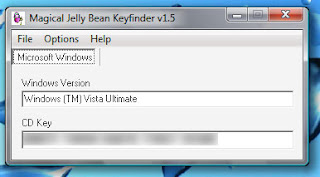
The following is a tool to detect the product keys of Microsoft Windows and Microsoft Office installed on your machine. This tool is free to download at Magical Jelly Bean.
To download a copy of this tool. Click Here.
Hidden Programs In Windows XP !
Programs :
1. Private Character Editor :
Used for editing fonts,etc.
** start>>Run
** Now, type eudcedit
2. Dr. Watson :
This an inbuilt windows repairing software !
** start>>Run
** Now, type drwtsn32
3. Media Player 5.1 :
Even if you upgrade your Media Player, you can still access your old player in case the new one fails !!!
** start>>Run
** Now, type mplay32
4. iExpress :
Used to create Setups. You can create your own installers !
** start>>Run
** Now, type iexpress
